This blog contains some immediate guidance on using Snare Agents and Snare Central to detect activity on your network from the SUNBURST Backdoor malware delivered by SolarWinds Orion Software.
Background on Sunburst Backdoor
Several advisories have been provided by FireEye and CISA over the malware backdoor used in the SolarWinds compromise. FireEye provided a great white paper on the topic here. The US CISA also provided good detail here.
Import Information
As mentioned in the FireEye report, it reveals that this attack was perpetrated by an advanced adversary who carefully selected targets and changed their attacking infrastructure to match geographical location and even named attacking hosts to match their victims to disguise their traffic better. By using a trusted software partner like SolarWinds Orion, they could utilize SolarWinds’ position in the network to spread laterally across on-premises systems and cloud infrastructure to capture and exfiltrate data.
While the SUNBURST Backdoor is a sophisticated attack vector, it is still just a trojan on a network with lateral movement. Many of your typical network defense techniques and incident response techniques can be utilized immediately. If you happen to know which hosts on your network are running SolarWinds Orion, start your hunting with those hosts as this is where the adversary gains a foothold. The SUNBURST Backdoor should only be effective on those hosts. Still, the added threat here is any lateral movement out from the Orion hosts, using common techniques or credentials harvested from Orion.
Detection using Snare Agents and Snare Central
Some IOCs that FireEye kindly released in their GitHub report covers hashes, snort rules and IP address details. After the initial compromise its important to understand what was done on the corporate network and what the bad guys were up to. Things needed to help detect the malicious activity:
- Install the Snare Agents to collect system event logs, enable FIM and RIM on key software and operating system locations to generate the required hashes. If the Snare agent was already installed having FAM and RAM configured for the same operating systems and application locations would help provide details on what accounts were used, programs used to make changes to the host files. Having Snare agents on other systems to collect the system logs would also assist with detecting lateral movement of users and potential account breaches on other host systems.
- Use Snare agents to collect DNS log activity. We have good FAQ guide here.
- Other logs like proxy logs can also be useful for determining internet access paths, source and destination systems. These can be collected using the Snare Windows or Linux agents.
- Performing Database Activity Monitoring with the Snare MS SQL agent. This allows tracking of the users into Microsoft SQL Server databases to see if user accounts are compromised, data was changed or being exfiltrated.
- Install Snare Central to collect logs from Snare Agents and other syslog devices like firewalls, routers, switches, and software like Snort or other IDS/IPS systems.
You can create reports in Snare Central to search the logs for for malicious activity as detected from the Snare Agents and network devices from the SolarWinds servers covering the syslog logins, malicious DLL thats been trojanized, DNS lookups, Firewall and proxy log traffic profiles, The Snare Dynamic Search can be used to hunt for threats in an ad hoc fashion, you can also save the queries for later use or as templates to make new queries. The dynamic search allows for searching multiple log types at once to look for key words, IP addresses, Domain names to find the access paths the malicious software is performing.
Searching Logs
Searching for netsetupsvc.dll in dynamic search can be done either using the basic search by entering netsetupsve.dll in the search field or advanced search and paste the search options below.
DATE=’TODAY’ AND ALLFIELDS REGEXI ‘netsetupsvc\.dll’ – the time period can be adjusted to review larger ranged as required.
searching for the last 30 days would be as follows
DATE>=’30’ AND ALLFIELDS REGEXI ‘netsetupsvc\.dll’
Search DNS logs for the following string for the Command and Control (C2) domains
DATE>=’30’ AND ALLFIELDS REGEXI ‘avsvmcloud|appsync-api’
Proxy Logs
Proxy logs can be searched using the standard reports where the logs were collected using the Snare agents. the proxy logs maybe a path to the Internet to access malicious content, or used to exfiltrate data. By reviewing the top sites or users it may highlight who and where the activity was coming from for compromised users and systems. The standard reports are located here:
Reports\Application Audit\Proxy Servers
User Lateral Movement
Logins to other systems can be detected using the standard login reports to show which systems users are logging into. The report can be cloned as many times as needed with each of them having additional filters applied for specific users or groups of users to filter down to specific user account logging in to multiple systems. This could be an indication of account compromise if the user access was not legitimate. Out of hours login reports can also be run to see which accounts are being used in non standard working hours when the accounts would not normally be used. Location for user login activity is found here for Windows and other operating systems.
Reports\Operating Systems\Login Activity
User and group changes can also be tracked and reported on. One of the changes the malware does is to change or add users to have privileged access. Tracking if users have been added or removed, system policy changes occurring, audit logs being cleared can be a sign of malicious activity with the attacker trying to hide their tracks, group and group member changes as well as specific user changes for additional access. Snare Central has reports for tracking administrative user activity located here:
Reports\Operating Systems\Administrative Activity
Process Execution
Reviewing process execution can be complicated in understanding what are normal applications used on the corporate network what is not. However getting context of what is run then seeing what is abnormal can be done with reviewing the activities of the key systems then expand to review other systems as needed. Where application white listing has been implemented the risk maybe lower, but not all organisations have been able to white list all application usage. Snare Central has some base reports that allow the user to show what commands are being run on the systems. If the customer has sysmon also installed then it will provide additional information and parameters used in commands that are run including PowerShell commands. The reports can be cloned as many times as needed and adjusted with additional filters to search for specific applications or exclude known whitelisted applications and then report on other unknown applications. Location for process Monitoring can be found here:
Reports\Operating Systems\Process Monitoring
Network Activity Monitoring
Where Snare Central is collecting firewall, router, switch and other logs from snort or other IDS/IPS systems it can help correlate actions performed by systems and/or users to show where downloads of malicious content or where data is being exfiltrated to. Reports can be created for a variety of network devices with filters being created to look for specific IP addresses of interest from either internal or external sites. In the case of this malware using the source address of the SolarWinds server and any other compromised server may help narrow down what the actions were and how they were performed on the corporate network. Some of the standard Network activity monitoring reports can be found here:
Reports\Network
Database Activity Monitoring
Database Activity Monitoring as provided using our Snare MS SQL agent can help provide additional information on what corporate data was accessed inside the MS SQL Server databases. By tracking the access to the databases and reviewing the contents of the SQL commands and who was running them it can provide additional forensics combined with the other user activity performed on the systems. There are several standard reports in Snare Central that provide details on Admin and DBA activity, Database Activity and usage for specific commands. Users can report on login activity, use of user rights, review specific SQL events, report on objects accessed by using custom reports and tune them based on the customers specific naming conventions. Some of the standard reports can be found here:
Reports\Application Audit\MSSQL Server
For additional information please contact our sales team via the email contacts on here.